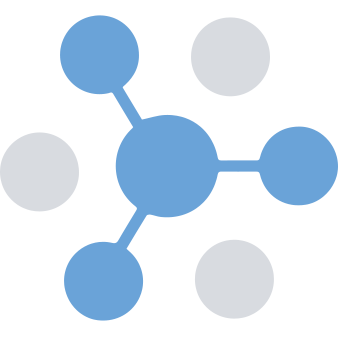 Organizer Tools
Organizer Tools There are two scenario in which a Single Golfer can be assigned to a Golf Group:
- Creating a Group with a Single Golfer
- Adding a Single Golfer to an existing Group
Note: Groups created with a Single Golfer are identified by the top hat showing a 1 in it. All hats with a 1 indicate those golfer spots are Single Golfers.
Create a Group with a Single Golfer
To create a group with a single golfer, first click GROUPS on the left side menu.
If you have unassigned single golfers, a 'Create Group From Single Golfer' dropdown will appear at the top of the form.
Select the single golfer(s) that you want to create a group with from the dropdown.
Note: If a registrant purchased multiple single golfer quantities, they will have a (#) next to their name. When selecting this single golfer from the dropdown, it will automatically pull the single golfers attached to this registration into the same group.
Add a Single Golfer to an Existing Group
To add a Single Golfer to an existing group, click GROUPS on the left side menu.
Find the group you want to add the Single Golfer and click VIEW GROUP DETAILS.
You can either click the + icon in the top right corner of the golfer thumbnail, or the ADD GOLFER button in the top right corner.
If there are unassigned Single Golfers, a dropdown will show above the form to add them to the existing Group.
For Groups created from a Single Golfer:
Click the ADD SINGLE GOLFER button in the top right corner.
You can either select available Single Golfers in the dropdown at the top of the form, or complete the form to create a new Single Golfer.
- Can I create a golf groups report?
- How can I view a registrant's invoice on Eventlify?
- How do I add a golf group?
- How do I import a contact list?
- How do I purchase additional emails or SMS messages?
- How do I send out an invitation blast?
- How many emails & SMS messages does my license come with?
- How much do additional emails or SMS messages cost?
